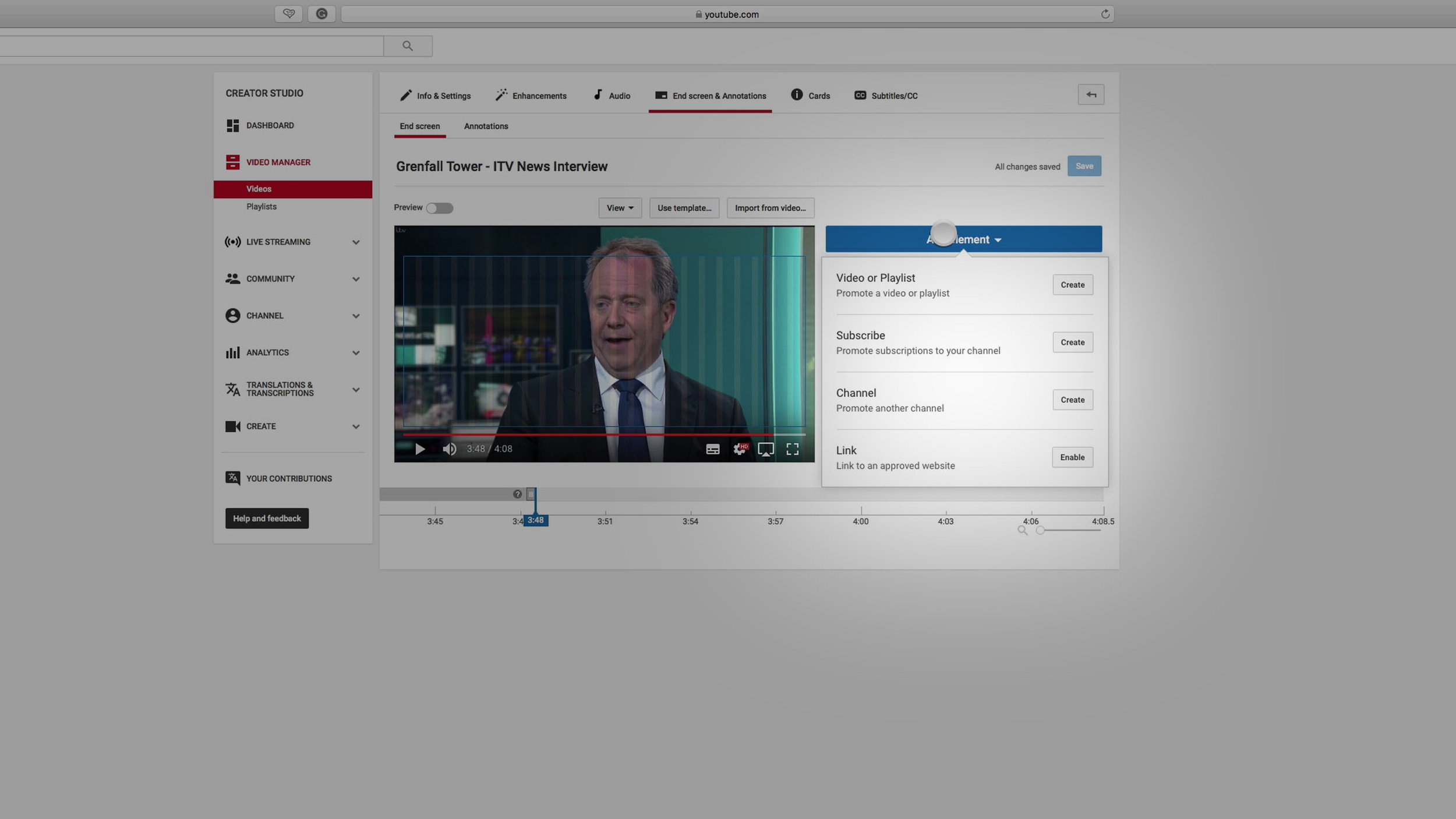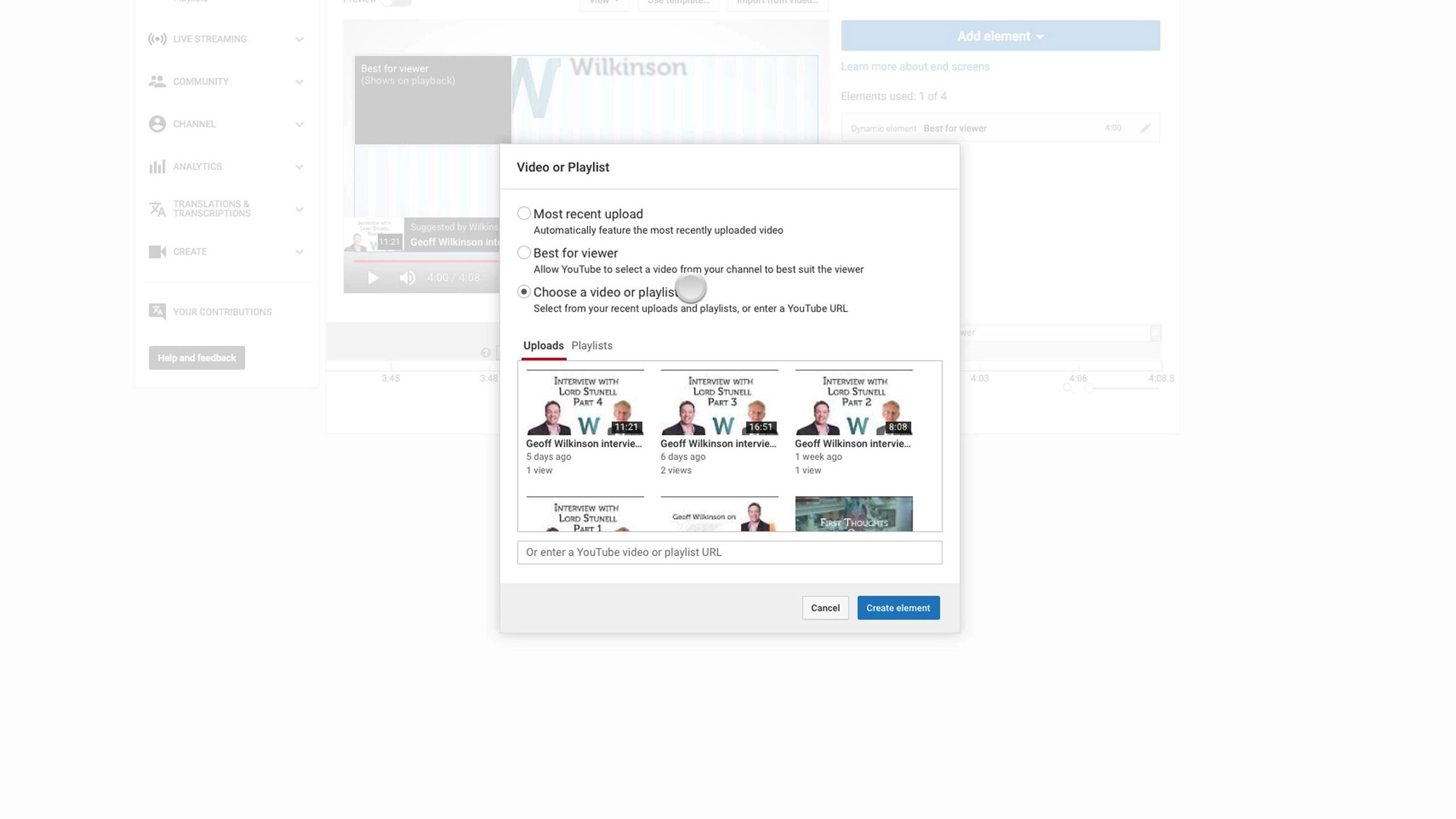Until now if you wanted to send viewers to more of your videos you had to either use Cards or include videos on your end page in your edit and draw annotations around them. The drawback being that you couldn’t change the featured videos at a later date.
Well luckily youTube has just induced its own End Card feature and I’m going to show you how to use it.
Follow along with the video or use the text version below.
1. First of all you need to leave a space at the end of your videos for this feature to work best.
2. So going to our Creator Studio you need to click ‘Edit’ next to the video you want to add an end card to.
3. On the top bar select ‘End Screen and Annotations’. This takes you straight to the End Screen editor.
You can add up to 4 elements to your End Screen and these can be a video or playlist, a subscribe button, a link to another channel or a link to your website (as long as you have setup your associated site).
For this video I am going to add 2 videos and a subscribe button.
4. Start by scrolling through the video and finding the point that you want the End Screen to start.
5. Next you click ‘Add Element’ and select ‘Create’ by ‘Video or Playlist’.
Now you have 3 options ‘Most Recent Upload’ which will change as upload new videos. ‘Best For Viewer’ which uses YouTubes algorithm to work out what video is most relevant to your viewer or you choose your own video.
6. For the first video we are just going to go with ‘Best For Viewer’. This adds the element to the timeline below.
7. For the second video, I am going to select my own video. You will be presented with a list of your uploads and playlists. For this video I want to link to a playlist that contains similar videos.
8. Lastly I will add a subscribe button.
9. Now you have all the elements on the screen, they will be bunched up in the top right-hand corner.
You can move them around by clicking and dragging each element to find what is most visually appealing.
You can now click save and all your work in done. If all of your videos have the same ending you can quickly copy this layout across. Simply click ‘Import From Video’ and it will copy all the elements from the video you select, ready for you to edit.
End Screens are a great and simple way of directing your viewers towards what you want them to do next. If you have any problems with using this feature, leave a comment below and I will help in any way that I can.
Thanks
David Proud
Video Producer
Proud Business Productions